1. Eyedropper “Glitch”
One of my favorite little tricks in both Illustrator and Photoshop is somewhat of a glitch with the eyedropper tool. If you don’t know already, this trick may come in handy when selecting colors and may save you a lot of time.
Say you want to sample a color from an image you find online. The traditional (and most obvious) way would be saving the image and opening it in the respective program. That’s way too time consuming and complicated for this. All you need to do is select the eyedropper tool, click and hold anywhere in your active artboard (be it Photoshop or Illustrator), and while the mouse is still clicked, drag it outside the program’s window. Your mouse pointer will change from the eyedropper icon to your normal mouse pointer but it will act as the eyedropper tool. Saweet!
2. Eyedropper Tool Has Options?
Since we’re on the topic of the eyedropper tool, there’s another thing I recently picked up on. I’ve been using the Adobe products since I was about a freshman in high school (almost 10 years now) and never have I seen these options before. Try double clicking on an icon in your toolbar. Uh, yeah… opens up a whole new world of adjusting preferences and getting your tools just the way you want them.
Apparently this is some kind of secret Adobe was trying to keep? Anyways, it’s pretty neat. Some tools don’t have options, some have an insane amount. The extra options are especially helpful for the Pencil and Eyedropper tools. Enjoy!
3. Adjusting Units Of Measurement
This is a trick that might just save you a little sanity in changing your document settings from say inches to pixels. I am often working on multiple projects a day, some of which for web (pixels) and some of which are for print (inches / points). Instead of going to Preferences > Units & Display Performance every time I need to change the unit of measurement, I simply hit CTRL-R (or View > Show Rulers to show my rulers if they’re not already showing) and right click or CTRL click on the ruler to select your unit. Note: Sometimes pixels is already checked in this menu but your transform palette is still reading some other unit, simply click pixels again. It should change the units to what you opted.
Bonus: Precise Cursors
This drove me insane for awhile; to the point where I admit I’ve restarted my machine (Yes, I feel dumb now). Pressing caps lock turns on precise cursors.
And remember… let me know your thoughts! Feel free to post a comment.
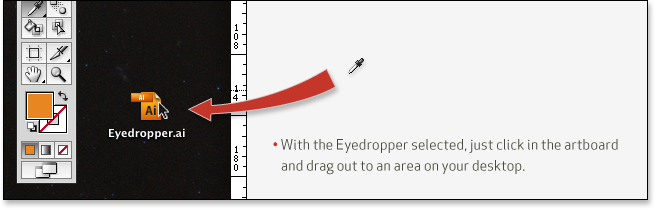
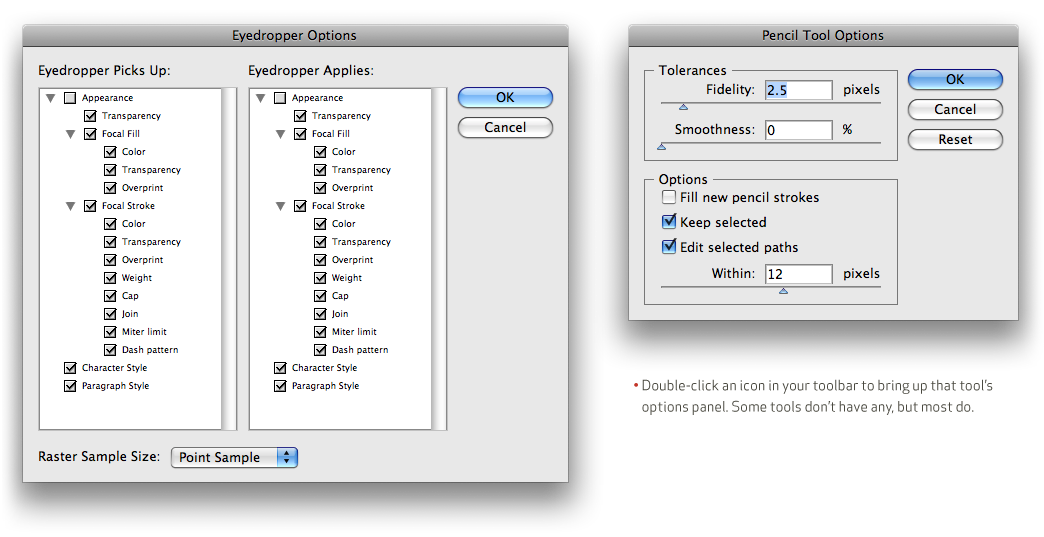

Leave a Reply